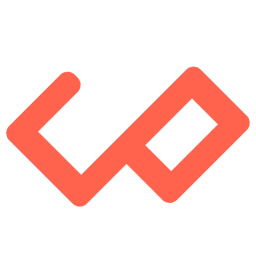
How to Change the Default Permission String for the Location-Access Alert in Expo
When you build an Expo app that requests location access, iOS by default shows:
“Allow $(PRODUCT_NAME) to use your location.”
This vague prompt can trigger App Store rejections if you haven't clearly explained why you need location data. Apple's human-interface guidelines require you to supply a custom purpose string in your Info.plist so users understand what you,re doing with their location.
Below is the end-to-end solution I used—no more default Expo messaging.
The Problem
- Expo Go and the old
expo build:iosboth use an un-modifiable, shared binary. - Even if you set
ios.infoPlistin app.json, your customNS…UsageDescriptionkeys are ignored. - Running
npx expo run:iosalso compiles against Expo Go's binary, so native Info.plist edits never apply.
Required Info.plist Keys
| Key | Purpose |
|---|---|
NSLocationWhenInUseUsageDescription | Why you need location while the app is in use. |
NSLocationAlwaysAndWhenInUseUsageDescription | Why you need location both in foreground and background (iOS 11+). |
NSLocationAlwaysUsageDescription | (Legacy) Why you need location always; still include for pre-iOS 11 or extra clarity. |
The Fix: Clean Prebuild + EAS Build
-
Delete any stale native folders
Bashrm -rf ios -
Verify your
app.jsonMake sure you have all three keys underexpo.ios.infoPlist:jsonc{ "expo": { "ios": { "infoPlist": { "NSLocationWhenInUseUsageDescription": "We need your location to show nearby restaurants.", "NSLocationAlwaysAndWhenInUseUsageDescription": "We also use it in the background to track live deliveries.", "NSLocationAlwaysUsageDescription": "We use location at all times to keep your delivery status up‑to‑date." } } } } -
Prebuild a fresh native project This regenerates
ios/from your current app.json, including your custom Info.plist keys:Bashnpx expo prebuild --platform ios --clean -
Inspect in Xcode (optional but recommended)
-
Open the generated workspace:
Bashopen ios/YourApp.xcworkspace -
In the project navigator, select YourApp → Info.plist.
-
Confirm all three keys appear with your custom strings.
-
-
Build with EAS
Basheas build --platform ios -
Submit & Test
Basheas submit --platform ios --latest- This will automatically pick up your most recent EAS build and upload the
.ipato App Store Connect. - In App Store Connect, assign it to a TestFlight group and invite your testers.
- On your TestFlight build, open the app and trigger a location permission request.
- This will automatically pick up your most recent EAS build and upload the
Why This Works
--cleanwipes any cached native project so old Info.plist files don,t linger.- Expo Prebuild reads your
app.jsonand writes those keys into the realInfo.plist. - EAS Build produces a custom binary (unlike Expo Go), so iOS displays your exact strings.
With these steps, you'll comply with Apple's guidelines and avoid those frustrating App Store rejections.
Wrap up
If you found this guide helpful, consider subscribing to my newsletter on jyotirmoy.dev/blogs , You can also follow me on Twitter jyotirmoydotdev for updates and more content.