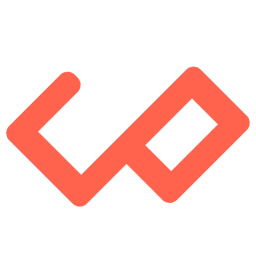
Set up Tailwind in your Project
Tailwind CSS is a utility class framework that helps you make a responsive web design. In this article, I will teach you, how to set up a tailwind in the project.
Play CDN ( Method 1)
This is the easiest way to use Tailwind, but it is not recommended for a production application. <script src="https://cdn.tailwindcss.com"></script> inside the <head> tag.
An Internet connection is required!
<!doctype html>
<html>
<head>
<meta charset="UTF-8">
<meta name="viewport" content="width=device-width, initial-scale=1.0">
<script src="https://cdn.tailwindcss.com"></script>
</head>
<body>
<h1 class="text-3xl font-bold underline">
Hello world!
</h1>
</body>
</html>Tailwind CLI ( Method 2 )
Tailwind CLI is a tool to quickly set up your project a generate required styling automatically. First You need to install node.js on your computer. After you have installed Node.js creates a folder (Tailwind-Project) and run the below command on your terminal.
Internet connection is not required after you have done the setup once!
mkdir Tailwind-Project
cd Tailwind-Projectnpm install -D tailwindcss
npx tailwindcss initAfter you have run the above command you will see a tailwind.config.js file in your folder.`
.
└── tailwind.config.jsCreate a src folder inside Tailwind-Project and add your HTML, CSS, and Javascript files inside it.
.
├── src
│ ├── input.css
│ ├── main.html
│ └── main.js
└── tailwind.config.jsNow it is time for configuring tailwind.config.js you will something just like this in the code.
module.exports = {
content: [],
theme: {
extend: {},
},
plugins: [],
}Replace or Rewrite the code with this ↓. Here are adding the paths to all of your template files in your tailwind.config.js file.
/** @type {import('tailwindcss').Config} */
module.exports = {
content: ["./src/**/*.{html,js}"],
theme: {
extend: {},
},
plugins: [],
}Open the input.css file and paste the below lines.
@tailwind base;
@tailwind components;
@tailwind utilities;Now run this command to start the Tailwind CLI build process, it will generate a file under a /dist/output.css , and here is the file which will contain all your CSS styling.
npx tailwindcss -i ./src/input.css -o ./dist/output.css --watchNow you will see something just like this.
warn - The `content` option in your Tailwind CSS configuration is missing or empty.
warn - Configure your content sources or your generated CSS will be missing styles.
warn - https://tailwindcss.com/docs/content-configuration
Browserslist: caniuse-lite is outdated. Please run:
npx browserslist@latest --update-db
Why you should do it regularly: https://github.com/browserslist/browserslist#browsers-data-updating
Rebuilding...
Done in 88ms.Now the project structure should see like this. Here you will see a new file under the folder dist the file name will be output.css. This is a file that we need to insert into our HTML.
.
├── dist
│ └── output.css
├── src
│ ├── input.css
│ ├── main.html
│ └── main.js
└── tailwind.config.jsPaste the below command into your HTML file (main.html). The line <link href="/dist/output.css" rel="stylesheet"> is the line that links output.css to main.html . Now you can write class can the Tailwind CLI will automatically build the CSS file.
<!doctype html>
<html>
<head>
<meta charset="UTF-8">
<meta name="viewport" content="width=device-width, initial-scale=1.0">
<link href="/dist/output.css" rel="stylesheet">
</head>
<body>
<h1 class="text-3xl font-bold underline">
Hello world!
</h1>
</body>
</html>To learn how to use Tailwind CSS head over to tailwindcss.com.
Follow me on Twitter Jyotirmoy Barman.